Google chrome is widely used Internet browser these days.
As by changing some of its properties you can optimize its performance. Here are some very useful Google chrome tricks that will help you a lot.
1.Google process priority should be set to High:-
To implement this follow below steps
Go to Start->Run-> taskmgr then press enter.
Then in process tab find chrome.exe->right click on it->Set priority->High.
Press Ok and you have finish it.
See below screenshot o verify it.
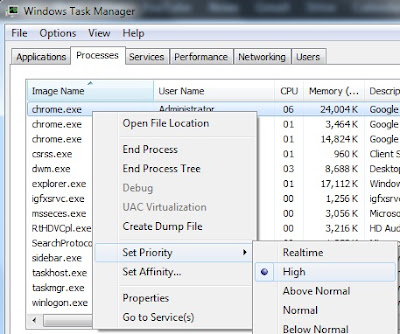
2. Disable Google Chrome automatic updates.
This will stop the Google chrome update process "GoogleUpdater.exe" and let the browser work more lightly every time. It helps the browser start-up more quickly. It also save some CPU and RAM usages. We have discussed it here and showed how to disable it.
3. Enabling GPU acceleration and composting.
Now-a-days web pages are more and more graphically designed for the users. So the web browsers are implementing hardware acceleration technology for GPU. This will help the browser to accelerate the GPU (graphics processing unit) signals on pages. Go to browser address bar in Google Chrome and type "chrome://flags" and hit Enter. Enable both GPU composting on all pages and GPU accelerated SVG and CSS filters.
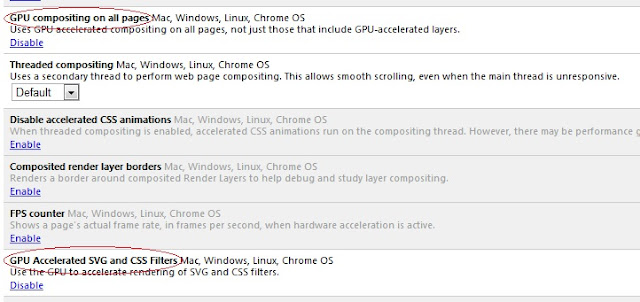
GPU acceleration and composting settings
4. Configuring Settings.
This part will show only those settings whose are important for the browser to get some extra speed. It is also a useful idea for slow internet connection.
Go to the wrench icon top-right corner and click on Settings. Expand the Show advanced settings from the bottom of this page.
Google Chrome Settings
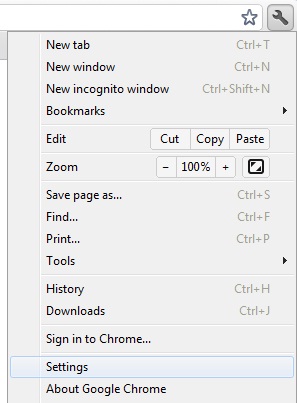
a. Sign in. Connect it if you really need to sync your bookmarks, extensions, themes etc. Otherwise remain it disconnected.
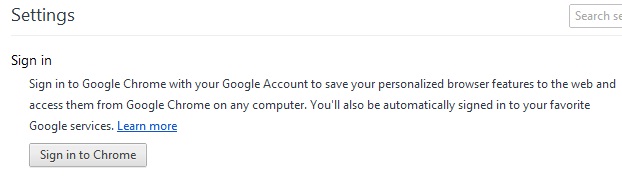
Sign in option to sync data
b. Appearances. Un-tick on both Show home button and Always show bookmark.
Appearances Settings
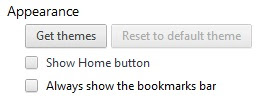
C. Privacy. Un-tick on Use a web service to help resolve navigation errors and Automatically send usage statistics and crash reports to Google.
Privacy settings
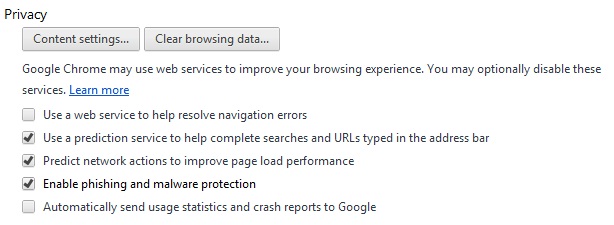
d. Languages. Un-mark the offer to translate only if you don't use to read content in other languages without English.
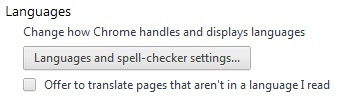
Offer to Translate Languages
Read: How to Install English language in Windows 7
e. HTTPS/SSL. No need to choose Check for server certificate revocation. Because certificate revocation is not needed normally.
HTPPS/SSL
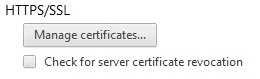
5. Disable Developer mode.
If you aren't a developer then disable this mode by going wrench icon > Tools > Extensions > un-chek Developer mode.
Developer Mode
6. Clear Browsing Data.
There is nothing new to say that your browsing data will slow down the browser. So better is to practice clearing browsing data regularly. This option is available in wrench > Settings.
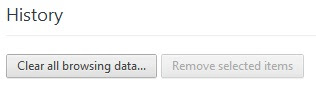
Clear all browsing data
After Implement these steps you will notice speed variation in performance of google chrome.
"Please share & comment if you like this post"
No comments:
Post a Comment